Visual Editing
The Properties editor allows access to every attribute of a source, and is useful for setting precise values. However, generally, changing values blindly is not ideal and this is where visual editing comes in. 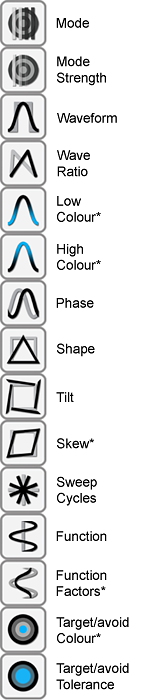 When a source is selected the left hand side of the screen is occupied by the visual palette, shown here. There are buttons for most of the most obviously "visual" of the attributes of a source.
When a source is selected the left hand side of the screen is occupied by the visual palette, shown here. There are buttons for most of the most obviously "visual" of the attributes of a source.
- Mode – how this source combines with those below it in the creation order
- Mode Strength – how opaque this source is
- Waveform - the shape of the repeated wave, be it sine, rectangular, etc. List of waveforms as of v1.3.
- Wave Ratio – most waveforms allow you to alter whether they are symmetrical or “leaning” towards the start or end.
- Low Colour - the starting colour for a waveform
- High Colour - the colour at the peak of a waveform
- Phase - the starting point of a source as a % of the way through its waveform
The next three are applicable only to radial sources and do not appear when another type of source is selected.
- Shape - the “shape” - i.e. number of sides in a radial shape
- Tilt - for a radial source, the extent to which the individual segments are tilted
- Skew - the horizontal and vertical skewing of a radial source's shape.
- Sweep Cycles. This appears only if the selected source is a sweep. It determines the number of repetitions of the waveform around the sweep circle. It is analogous to wavelength.
- Function. An additional function applied to the overall shape of the source. This is a powerful feature.
- Function Factors. Two values controlling the shape, scale of the Function.
The “Function” features are not available in SourcesLite.
- Target/avoid Colour. There are two modes where the colour of what is below the source can be specifically targeted or avoided. This determines what that colour is.
- Target/avoid Tolerance. In Target and Avoid modes this determines how closely the effect is tied to the chosen colour.
Visual editing works as follows:
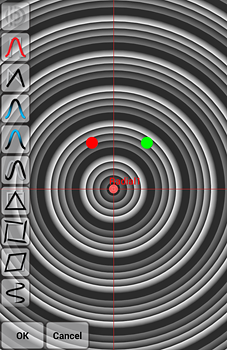 When you click on one of the visual palette buttons the button becomes highlighted. A green dot appears indicating the current value of the attribute. You vary the value of the attribute by dragging with your finger left and right. As you do so, the green marker moves left and right, and the parameter changes in the source with instant feedback on the screen. A red marker is left at the position representing the starting value. You can click on as many buttons, as many times as you want. When you are happy with the effect you click on OK and all of the changes are accepted as a batch. (The entire set of changes can be rolled back as a single operation using the undo button.) You can also hit the cancel button at any time, and this will undo all of the changes you have made - you can thus use this visual editing facility for exploring effects. As long as you don't have too many sources in your picture then the visual response should normally be very quick. As a general rule of thumb, even quite complex pictures can be created using 2 or 3 sources, anything above 7 or 8 is unusual.
When you click on one of the visual palette buttons the button becomes highlighted. A green dot appears indicating the current value of the attribute. You vary the value of the attribute by dragging with your finger left and right. As you do so, the green marker moves left and right, and the parameter changes in the source with instant feedback on the screen. A red marker is left at the position representing the starting value. You can click on as many buttons, as many times as you want. When you are happy with the effect you click on OK and all of the changes are accepted as a batch. (The entire set of changes can be rolled back as a single operation using the undo button.) You can also hit the cancel button at any time, and this will undo all of the changes you have made - you can thus use this visual editing facility for exploring effects. As long as you don't have too many sources in your picture then the visual response should normally be very quick. As a general rule of thumb, even quite complex pictures can be created using 2 or 3 sources, anything above 7 or 8 is unusual.
Three kinds of attribute work a little differently.
- The three colour attributes respond to changes vertically as well as horizontally. There are two modes of visual colour editing: H(ue)B(rightness), where hue is controlled left and right, brightness up and down, and S(aturation)B(rightness) where the saturation is left to right. Switching between these two modes is achieved via a toggle control which appears to the right of the Cancel button.
- Skew has a horizontal and a vertical component - they are controlled by left to right and top to bottom movements respectively.
- “Function Factors” comprises independent x and y factors.

